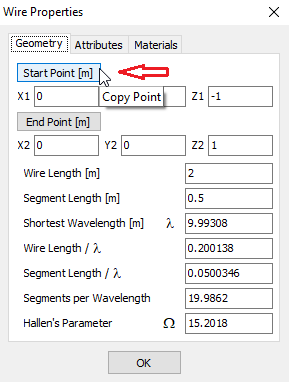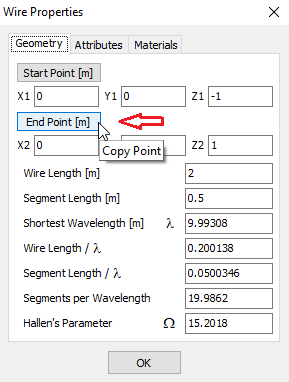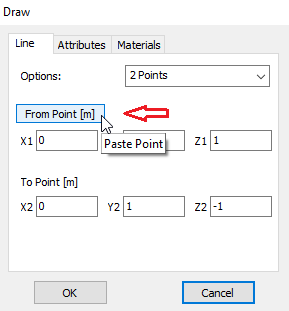Search for answers or browse our Knowledge Base.
Guides | Models | Validation | Blog
-
Guides
-
-
- New Tools in AN-SOF: Selecting and Editing Wires in Bulk
- How to Speed Up Simulations in AN-SOF: Tips for Faster Results
- Enhancing Antenna Design Flexibility: Project Merging in AN-SOF
- AN-SOF Antenna Simulation Best Practices: Checking and Correcting Model Errors
- How to Adjust the Radiation Pattern Reference Point for Better Visualization
- H-Field Option in Preferences
-
- Can AI Design Antennas? Lessons from a 3-Iteration Yagi-Uda Experiment
- Modeling Common-Mode Currents in Coaxial Cables: A Hybrid Approach
- Beyond Analytical Formulas: Accurate Coil Inductance Calculation with AN-SOF
- Complete Workflow: Modeling, Feeding, and Tuning a 20m Band Dipole Antenna
- DIY Helix High Gain Directional Antenna: From Simulation to 3D Printing
- Design Guidelines for Skeleton Slot Antennas: A Simulation-Driven Approach
- Simplified Modeling for Microstrip Antennas on Ungrounded Dielectric Substrates: Accuracy Meets Simplicity
- Fast Modeling of a Monopole Supported by a Broadcast Tower
- Linking Log-Periodic Antenna Elements Using Transmission Lines
- AN-SOF Mastery: Adding Elevated Radials Quickly
- An Efficient Approach to Simulating Radiating Towers for Broadcasting Applications
- RF Techniques: Implicit Modeling and Equivalent Circuits for Baluns
-
- Understanding the Antenna Near Field: Key Concepts Every Ham Radio Operator Should Know
- Evaluating EMF Compliance - Part 1: A Guide to Far-Field RF Exposure Assessments
- Evaluating EMF Compliance - Part 2: Using Near-Field Calculations to Determine Exclusion Zones
- Wave Matching Coefficient: Defining the Practical Near-Far Field Boundary
- AN-SOF Data Export: A Guide to Streamlining Your Workflow
- Export Radiation Patterns to MSI Planet
- Export Radiation Patterns to Radio Mobile
- Scilab Script for Plotting Level Curves
- Adjusting the Color Bar in AN-3D Pattern
-
-
-
- Introducing the AN-SOF Engine: Power, Speed, and Flexibility for Antenna Simulation
- What’s New in AN-SOF 10? Smarter Tools for RF Professionals and Antenna Enthusiasts
- To Our Valued AN-SOF Customers and Users: Reflections, Milestones, and Future Plans
- AN-SOF 9.50 Release: Streamlining Polarization, Geometry, and EMF Calculations
- AN-SOF 9: Taking Antenna Design Further with New Feeder and Tuner Calculators
- AN-SOF Antenna Simulation Software - Version 8.90 Release Notes
- AN-SOF 8.70: Enhancing Your Antenna Design Journey
- Introducing AN-SOF 8.50: Enhanced Antenna Design & Simulation Software
- Get Ready for the Next Level of Antenna Design: AN-SOF 8.50 is Coming Soon!
- Explore the Cutting-Edge World of AN-SOF Antenna Simulation Software!
- Upgrade to AN-SOF 8.20 - Unleash Your Potential
- AN-SOF 8: Elevating Antenna Simulation to the Next Level
- New Release: AN-SOF 7.90
- AN-SOF 7.80 is ready!
- New AN-SOF User Guide
- New Release: AN-SOF 7.50
- AN-SOF 7.20 is ready!
- New Release :: AN-SOF 7.10 ::
- AN-SOF 7.0 is Here!
- New Release :: AN-SOF 6.40 ::
- New Release :: AN-SOF 6.20 ::
- Show All Articles (6) Collapse Articles
-
-
- Types of Wires
- Wire Attributes
- Wire Materials
- Enabling/Disabling Resistivity
- Enabling/Disabling Coating
- Cross-Section Equivalent Radius
- Exporting Wires
-
-
Models
-
- Download Examples
- Explore 5 Antenna Models with Less Than 50 Segments in AN-SOF Trial Version
- Modeling a Center-Fed Cylindrical Antenna with AN-SOF
- Modeling a Circular Loop Antenna in AN-SOF: A Step-by-Step Guide
- Monopole Antennas Over Imperfect Ground: Modeling and Analysis with AN-SOF
- Modeling Helix Antennas in Axial Radiation Mode Using AN-SOF
- Step-by-Step: Modeling Basic Yagi-Uda Arrays for Beginners
- A Transmission Line
- An RLC Circuit
-
- Pi Day Special: A Short Dipole with Radiation Resistance of 3.14 Ohms
- Modeling a Super J-Pole: A Look Inside a 5-Element Collinear Antenna
- The 5-in-1 J-Pole Antenna Solution for Multiband Communications
- Simulating a Multiband Omnidirectional Dipole Antenna Design
- The Loop on Ground (LoG) Antenna: A Compact Solution for Directional Reception
- Precision Simulations with AN-SOF for Magnetic Loop Antennas
- Advantages of AN-SOF for Simulating 433 MHz Spring Helical Antennas for ISM & LoRa Applications
- Understanding the Folded Dipole: Structure, Impedance, and Simulation
- Radio Mast Above Wire Screen
- Experimenting with Half-Wave Square Loops: Simulation and Practical Insights
- Radar Cross Section and Reception Characteristics of a Passive Loop Antenna: A Simulation Study
- Monopole Above Earth Ground
- Design and Simulation of Short Top-Loaded Monopole Antennas for LF and MF Bands
- Half-Wave Dipole
- Dipole Antenna
-
- Exploring an HF Log-Periodic Sawtooth Array: Insights from Geometry to Simulation
- The Lazy-H Antenna: A 10-Meter Band Design Guide
- Extended Double Zepp (EDZ): A Phased Array Solution for Directional Antenna Applications
- Transmission Line Feeding in Antenna Design: Exploring the Four-Square Array
- Enhancing VHF Performance: The Dual Reflector Moxon Antenna for 145 MHz
- Building a Compact High-Performance UHF Array with AN-SOF: A 4-Element Biquad Design
- Building a Beam: Modeling a 5-Element 2m Band Quad Array
- A Closer Look at the HF Skeleton Slot Antenna
- The 17m Band 2-Element Delta Loop Beam: A Compact, High-Gain Antenna for DX Enthusiasts
- The Moxon-Yagi Dual-Band VHF/UHF Antenna for Superior Satellite Link Performance
- Broadside Dipole Array
- Log-Periodic Dipole Array
- Broadband Directional Antenna
- Log-Periodic Christmas Tree
-
- Nelder-Mead Optimization for Antenna Design Using the AN-SOF Engine and Scilab
- Evolving Better Antennas: A Genetic Algorithm Optimizer Using AN-SOF and Scilab
- Building Effective Cost Functions for Antenna Optimization: Weighting, Normalization, and Trade-offs
- Element Spacing Simulation Script for Yagi-Uda Antennas
- Automating 2-Element Quad Array Design: Scripting and Bulk Processing in AN-SOF
-
-
Validation
-
- Simple Dual Band Vertical Dipole for the 2m and 70cm Bands
- Linear Antenna Theory: Historical Approximations and Numerical Validation
- Validation of a Panel RBS Antenna with Dipole Radiators against IEC 62232 Standard
- Validating V Antennas: Directivity Analysis with AN-SOF
- Enhanced Methodology for Monopoles Above Radial Wire Ground Screens
- Validating Dipole Antenna Simulations: A Comparative Study with King-Middleton
- Dipole Gain and Radiation Resistance
- Convergence of the Dipole Input Impedance
Connecting Wires
A wire junction is automatically established when the coordinates of a wire end match the end coordinates of a previously added wire. Wire junctions are essential to satisfy Kirchhoff’s current law at the connection point.
Figure 1 illustrates the correct and incorrect ways to connect two wires. To connect the end of wire 1 to a point on wire 2 that is not an end, you must split wire 2 into two wires. This means three wires will be needed instead of two to make the connection.
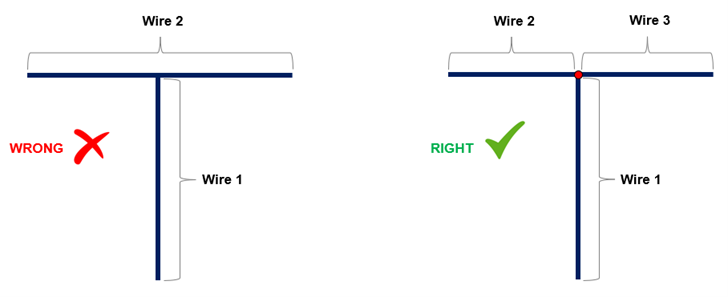
Connecting Wires by Copying and Pasting Ends
Two wires can be connected by copying and pasting their ends:
- Right-click on a wire to select it.
- From the pop-up menu, choose Copy Start Point or Copy End Point to copy the coordinates of the wire end to an internal clipboard.
- Paste the copied point in the Draw dialog box when adding a new wire by clicking the From Point button, located just above the start point coordinates (X1, Y1, Z1) (see Fig. 2).
Note:
- When a wire is selected in the workspace, it will be highlighted in light blue, and an arrow will appear at the End Point. The opposite end is the Start Point.
- Wire orientation serves as the electrical reference for the phase of the current distribution. However, it does not affect observables such as input impedance (and thus VSWR or S11) or radiation pattern metrics (directivity, gain, efficiency, etc.).
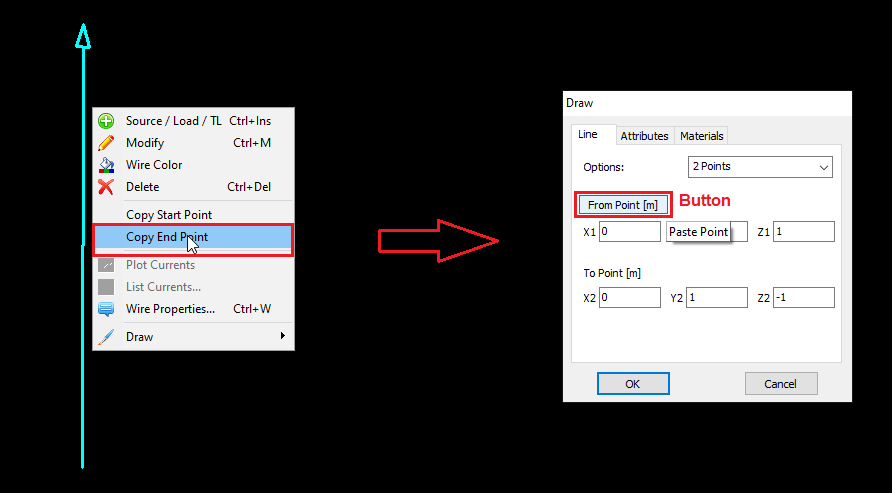
Copying Start and End Points via the Wire Properties Window
The Start and End Points of a wire can also be copied to the AN-SOF internal clipboard for use in a dialog box to draw another wire, using buttons in the Wire Properties window. This procedure is demonstrated in the video below and explained in detail in the following section.
Procedure for Connecting Two Wires at Their Ends
This procedure demonstrates how to connect the Start or End Point of wire #1 to the Start Point of wire #2:
- Right-click on wire #1 to display a pop-up menu.
- Choose the Copy Start Point or Copy End Point command. This command is also available in the Wire Properties window of the selected wire (see Fig. 3).
- In this example, wire #2 will be a Line. Navigate to Draw > Line in the main menu to open the Draw dialog box for the Line.
- Click the From Point button to paste the copied point (see Fig. 4). Then, complete the definition of wire #2.
Using this procedure, any number of wires can be connected at the same point.