Search for answers or browse our Knowledge Base.
Guides | Models | Validation | Blog
-
Guides
-
-
- Complete Workflow: Modeling, Feeding, and Tuning a 20m Band Dipole Antenna
- DIY Helix High Gain Directional Antenna: From Simulation to 3D Printing
- Evaluating EMF Compliance - Part 1: A Guide to Far-Field RF Exposure Assessments
- Design Guidelines for Skeleton Slot Antennas: A Simulation-Driven Approach
- Simplified Modeling for Microstrip Antennas on Ungrounded Dielectric Substrates: Accuracy Meets Simplicity
- Fast Modeling of a Monopole Supported by a Broadcast Tower
- Linking Log-Periodic Antenna Elements Using Transmission Lines
- Wave Matching Coefficient: Defining the Practical Near-Far Field Boundary
- AN-SOF Mastery: Adding Elevated Radials Quickly
- Enhancing Antenna Design: Project Merging in AN-SOF
- On the Modeling of Radio Masts
- The Equivalent Circuit of a Balun
- AN-SOF Antenna Simulation Best Practices: Checking and Correcting Model Errors
-
-
- AN-SOF 9: Taking Antenna Design Further with New Feeder and Tuner Calculators
- AN-SOF Antenna Simulation Software - Version 8.90 Release Notes
- AN-SOF 8.70: Enhancing Your Antenna Design Journey
- Introducing AN-SOF 8.50: Enhanced Antenna Design & Simulation Software
- Get Ready for the Next Level of Antenna Design: AN-SOF 8.50 is Coming Soon!
- Explore the Cutting-Edge World of AN-SOF Antenna Simulation Software!
- Upgrade to AN-SOF 8.20 - Unleash Your Potential
- AN-SOF 8: Elevating Antenna Simulation to the Next Level
- New Release: AN-SOF 7.90
- AN-SOF 7.80 is ready!
- New AN-SOF User Guide
- New Release: AN-SOF 7.50
- AN-SOF 7.20 is ready!
- New Release :: AN-SOF 7.10 ::
- AN-SOF 7.0 is Here!
- New Release :: AN-SOF 6.40 ::
- New Release :: AN-SOF 6.20 ::
- Show All Articles2 Collapse Articles
-
-
-
-
Models
-
- Modeling a Super J-Pole: A Look Inside a 5-Element Collinear Antenna
- Simulating the Ingenious Multiband Omnidirectional Dipole Antenna Design
- The Loop on Ground (LoG): A Compact Receiving Antenna with Directional Capabilities
- Precision Simulations with AN-SOF for Magnetic Loop Antennas
- Advantages of AN-SOF for Simulating 433 MHz Spring Helical Antennas for ISM & LoRa Applications
- Radio Mast Above Wire Screen
- Square Loop Antenna
- Receiving Loop Antenna
- Monopole Above Earth Ground
- Top-Loaded Short Monopole
- Half-Wave Dipole
- Folded Dipole
- Dipole Antenna
- The 5-in-1 J-Pole Antenna Solution for Multiband Communications
-
- Extended Double Zepp (EDZ): A Phased Array Solution for Directional Antenna Applications
- Transmission Line Feeding for Antennas: The Four-Square Array
- Log-Periodic Christmas Tree
- Enhancing VHF Performance: The Dual Reflector Moxon Antenna for 145 MHz
- Building a Compact High-Performance UHF Array with AN-SOF: A 4-Element Biquad Design
- Building a Beam: Modeling a 5-Element 2m Band Quad Array
- Broadside Dipole Array
- Log-Periodic Dipole Array
- Broadband Directional Antenna
- A Closer Look at the HF Skeleton Slot Antenna
- The 17m Band 2-Element Delta Loop Beam: A Compact, High-Gain Antenna for DX Enthusiasts
- Enhancing Satellite Links: The Moxon-Yagi Dual Band VHF/UHF Antenna
-
Validation
-
-
- Simple Dual Band Vertical Dipole for the 2m and 70cm Bands
- Linear Antenna Theory: Historical Approximations and Numerical Validation
- Validating Panel RBS Antenna with Dipole Radiators against IEC 62232
- Directivity of V Antennas
- Enhanced Methodology for Monopoles Above Radial Wire Ground Screens
- Dipole Gain and Radiation Resistance
- Convergence of the Dipole Input Impedance
- Impedance of Cylindrical Antennas
-
The Source/Load/TL Toolbar
The Source/Load/TL toolbar is used to connect a source, load, or transmission line to a selected wire segment. This toolbar also provides the means to edit sources, loads, and transmission lines.
When you right-click on any part of a wire, a pop-up menu will appear. Click on the Source/Load/TL (Ctrl + Ins) command from the pop-up menu to open the Source/Load/TL toolbar, Fig. 1.
The Source/Load/TL command is also accessible from the main toolbar or by going to the main menu and selecting Edit > Source/Load/TL (Ctrl + Ins). To enable this command, first click on the Select Wire button (the arrow icon) on the main toolbar and then left-click on the wire where you want to place the source or load.
The Source/Load toolbar has the following components:

The Slider
Each position of the slider corresponds to the position of a segment in the selected wire. So, the slider allows us to select a particular segment on the wire. At the right corner of this toolbar, the position of the selected segment is shown. The segment’s position as a percentage of the wire length is also shown. It is measured from the starting point of the wire to the middle point of the selected segment and is defined as follows:
% position = 100 (position / wire length)
The 50% button
The 50% button is used to position the slider in the middle of the wire. Discrete sources and loads are often added at the center of wires, so you can click this button to quickly select the segment at the wire’s center. Please note that the wire must have an odd number of segments for it to have a segment at its center.
The Add Source button
Click the Add Source button to display a dialog box for adding a source to the selected wire segment, as shown in Fig. 2. This dialog box allows you to set the type of source, its amplitude, phase, and internal impedance.
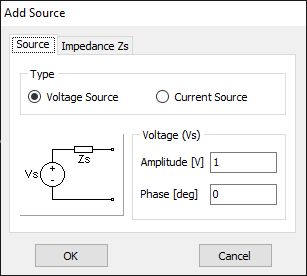
The Add Load button
Click the Add Load button to display a dialog box for adding a load to the selected wire segment, as shown in Fig. 3. A load can represent either a resistor in series with an inductor (RL), a resistor in series with a capacitor (RC), or a fixed impedance (R+jX) where the reactance X does not scale with frequency.
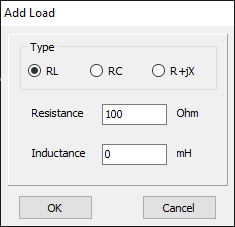
The Transmission Lines button
Click on the Transmission Lines button to display a dialog box for connecting a transmission line to the selected wire segment. Refer to Adding Transmission Lines for further details.
The Delete button
If the selected segment has a source or a load on it, you can click the Delete button to remove the source or load from the segment.
The Modify button
If the selected segment has a source or a load on it, you can click the Modify button to open the Modify dialog box, allowing you to edit the source or load.
The Exit button
Click the Exit button to close the Source/Load/TL toolbar.
