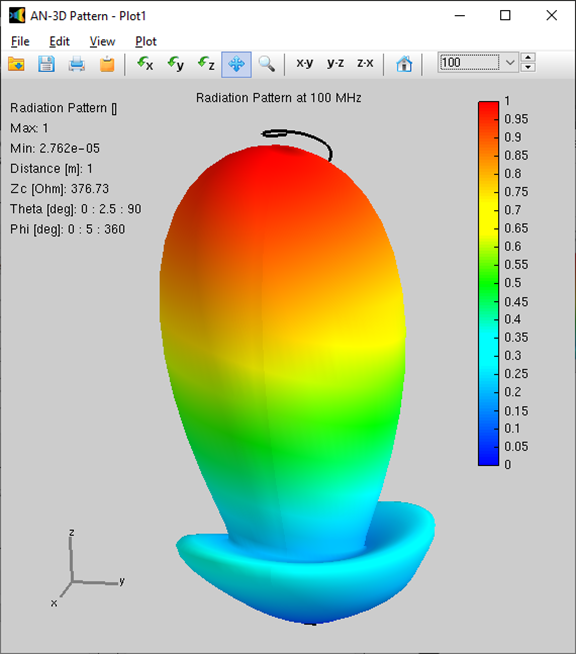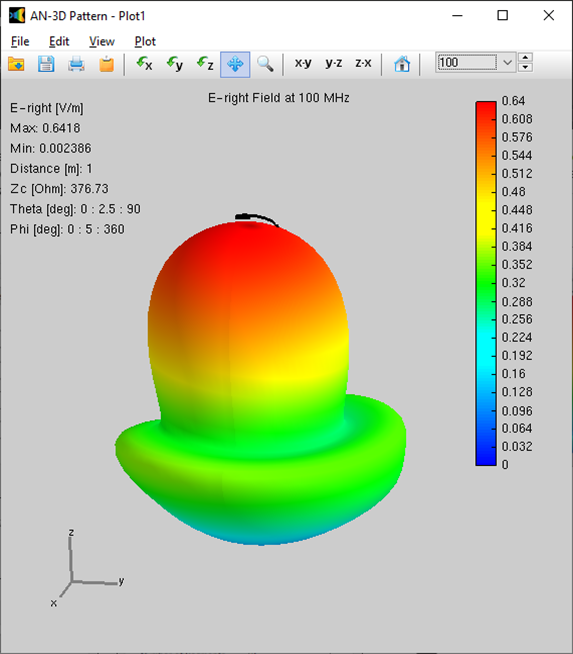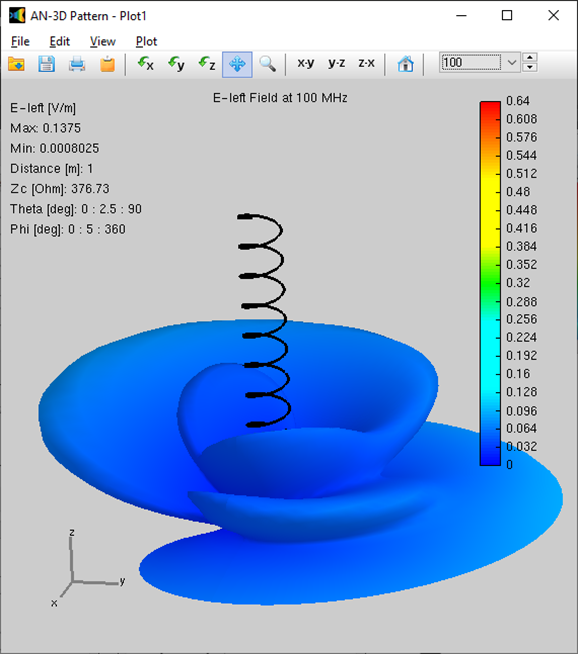Search for answers or browse our Knowledge Base.
Guides | Models | Validation | Blog
Helix Antenna in Axial Mode
The helix is a good example where we need curved segments to describe the geometry of the antenna. When the length of the helix is of the order of or greater than the wavelength, it can work in the so-called “axial mode”. To do this, we need to add a ground plane as a reflector.
Step 1 | Setup
Go to the Setup tabsheet and set an operating frequency of 100 MHz in the Frequency panel. Then, go to Environment panel > Ground Plane box, select Perfect, and set the ground plane position at Z = 0 (xy-plane), Fig. 1. Make sure the Discrete Sources option is selected in the Excitation panel.

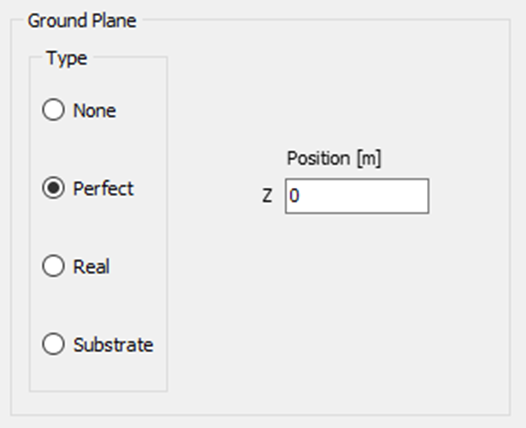
Step 2 | Draw
Go to the Workspace tab, right click on the screen, and select Helix from the displayed pop-up menu >. The Draw dialog box for the Helix will be shown, Fig. 2. The helix will start above the ground plane, at the point (0,0,0.3) m, and run along the Z axis. We will then add a vertical wire that will connect the helix to the ground plane and where we will place the source.
The recommended helix dimensions for the axial mode can be obtained from any antenna book. Here we will set the helix radius, pitch (spacing between turns), and number of turns shown in Fig. 2. In the Attributes tab, we will leave the recommended number of segments of 103. The wire cross-section will be circular with 3 mm in radius
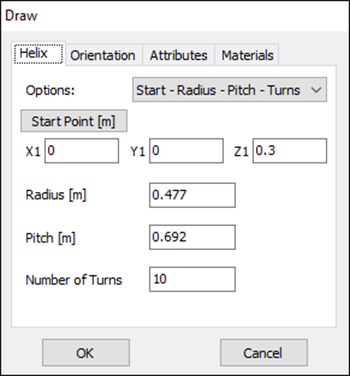
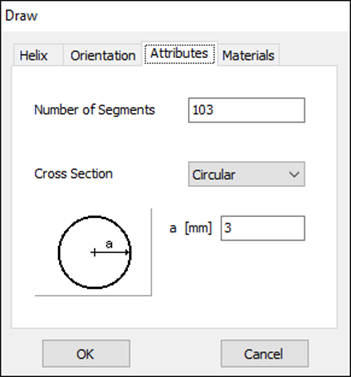
After drawing the helix, right click on the helix and choose the Start Point to GND command from the pop-up menu. The Draw dialog box for a Line will be displayed, where the coordinates of the ends of the wire are already set to connect the helix to the ground plane, Fig. 3. Set up 2 segments and a radius of 3 mm for this vertical wire. Finally, right click on the vertical wire, choose the Source/Load command, and connect a voltage source to the segment that is closest to the ground plane. Refer to Adding Sources > to add the source.
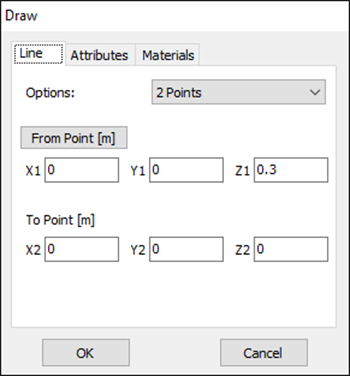
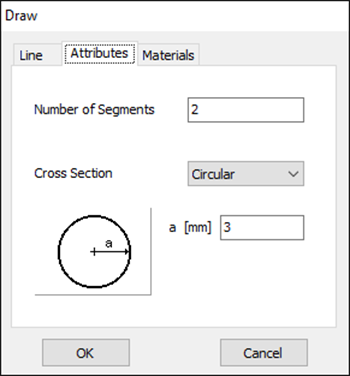
Step 3 | Run
Click on the Run Currents and Far-Field (F11) button on the toolbar. After the calculations are complete, click on the Far-Field 3D Plot button on the toolbar to display the radiation pattern, Fig. 4(a). The main lobe is on the axis of the helix, hence the name “axial mode”.
Because the helix is right-handed, the radiated field is circularly polarized, and the right-handed component predominates. Go to the AN-3D Pattern Plot menu and choose E-right or E-left to see the difference between both components, Figs. 4(b) and 4(c). To make the comparison between the color scales meaningful, go to Edit > Preferences in AN-3D Pattern and set the maximum of E-left to the same value as the maximum of E-right.
To draw a left-handed helix, specify a negative number of turns. Repeat the calculations and compare the E-right and E-left components.