Search for answers or browse our Knowledge Base.
Guides | Models | Validation | Blog
Helix
The “Helix” refers to a wire curved into a circular helical shape.
To access the “Helix” dialog box for drawing a helix, navigate to Draw > Helix in the AN-SOF main menu. This dialog box contains four tabs: Helix, Orientation, Attributes, and Materials.
Helix Page
The Helix page allows you to set the geometrical parameters for the helix. Two options are available: Start – Radius – Pitch – Turns and Start – End – Radius – Turns.
The Start – Radius – Pitch – Turns option enables you to define the helix by specifying its Start Point, Radius, Pitch, and Number of turns, as shown in Figures 1 and 2. The Pitch represents the spacing between turns. A positive (negative) pitch results in a right-handed (left-handed) helix. The Number of turns does not need to be an integer, allowing you to enter fractions of turns. Alternatively, you can enter the Diameter, Pitch Angle, and Wire Length instead of the radius-pitch-number of turns combination. When entering the Radius – Pitch – Turns combination, the Diameter – Pitch Angle – Wire Length set will be automatically calculated, and vice versa. In any case, the helix’s axial height is displayed automatically (calculated from the input data and cannot be entered).
The orientation of the helix axis can be set on the Orientation page (Fig. 3), as described below.
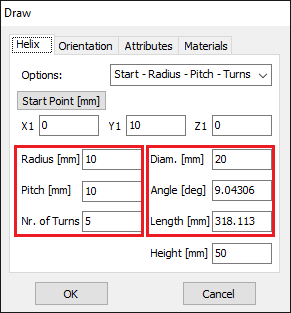
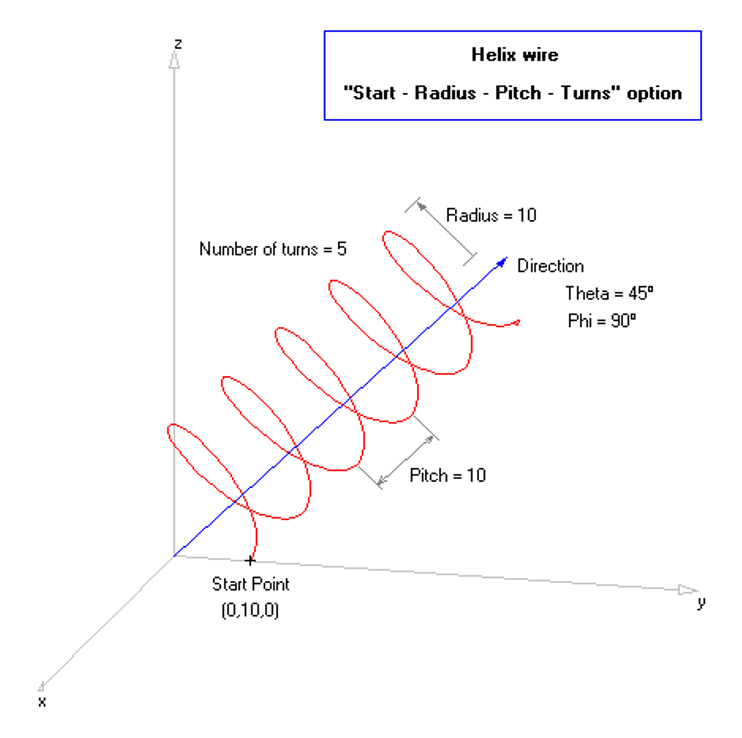
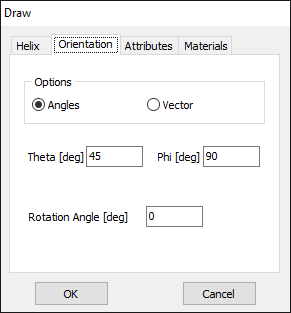
If Start – End – Radius – Turns is selected, the helix will be drawn starting from the Start Point and ending at the End Point, with the specified Radius and Number of turns, as illustrated in Figures 4 and 5. The Number of turns must be an integer, and a positive (negative) value results in a right-handed (left-handed) helix. The orientation of the helix axis is determined by the starting and ending points. The helix can be rotated around its axis by specifying a Rotation Angle. The Orientation page will be hidden when the Start – End – Radius – Turns option is chosen, as the helix axis orientation is already defined by the line connecting its start and end points.
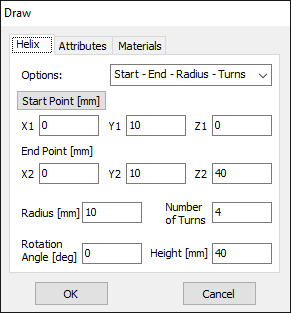
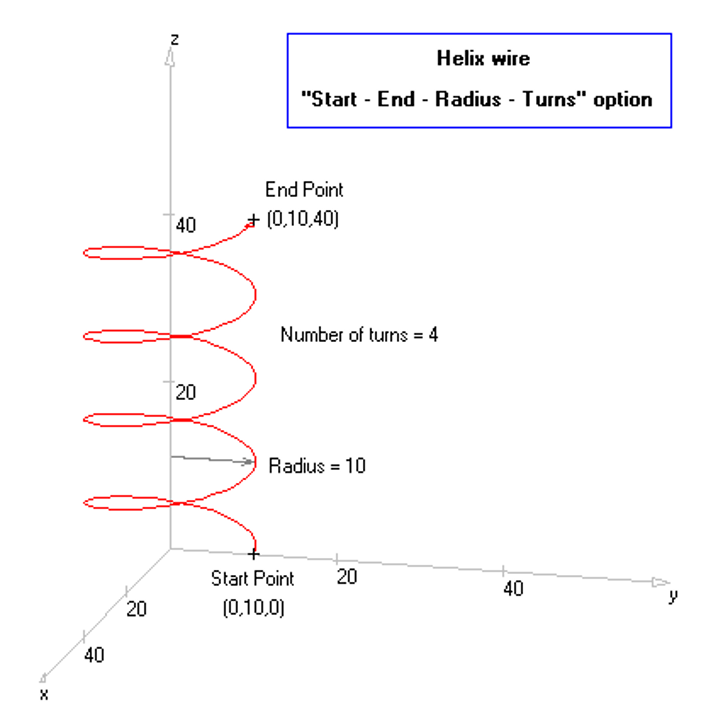
After setting the geometrical parameters on the Helix and Orientation pages, you can select the Attributes page to specify the Number of Segments and Cross-Section. The Materials page allows you to set the wire Resistivity and Coating.
Orientation Page
The Orientation page provides options for setting the helix orientation. A box with two options is available: Angles and Vector (Fig. 3).
If Angles is selected, the helix axis can be defined by specifying its direction in 3D space using the Theta and Phi angles in spherical coordinates.
If Vector is selected, the helix axis can be defined by entering a vector in the axis direction. The Nx, Ny, and Nz components determine this vector.
The helix can be rotated around its axis by specifying a Rotation Angle.
